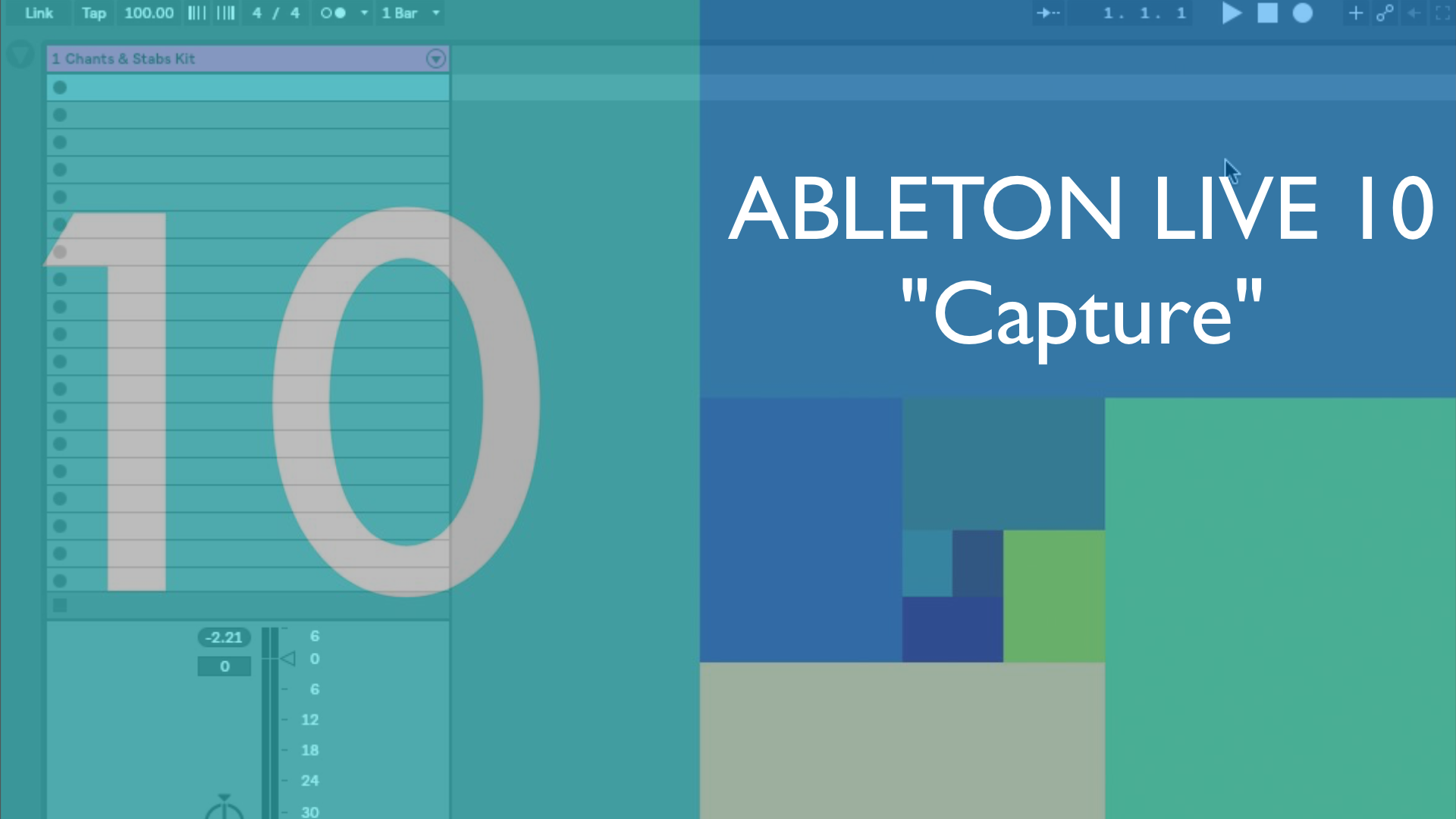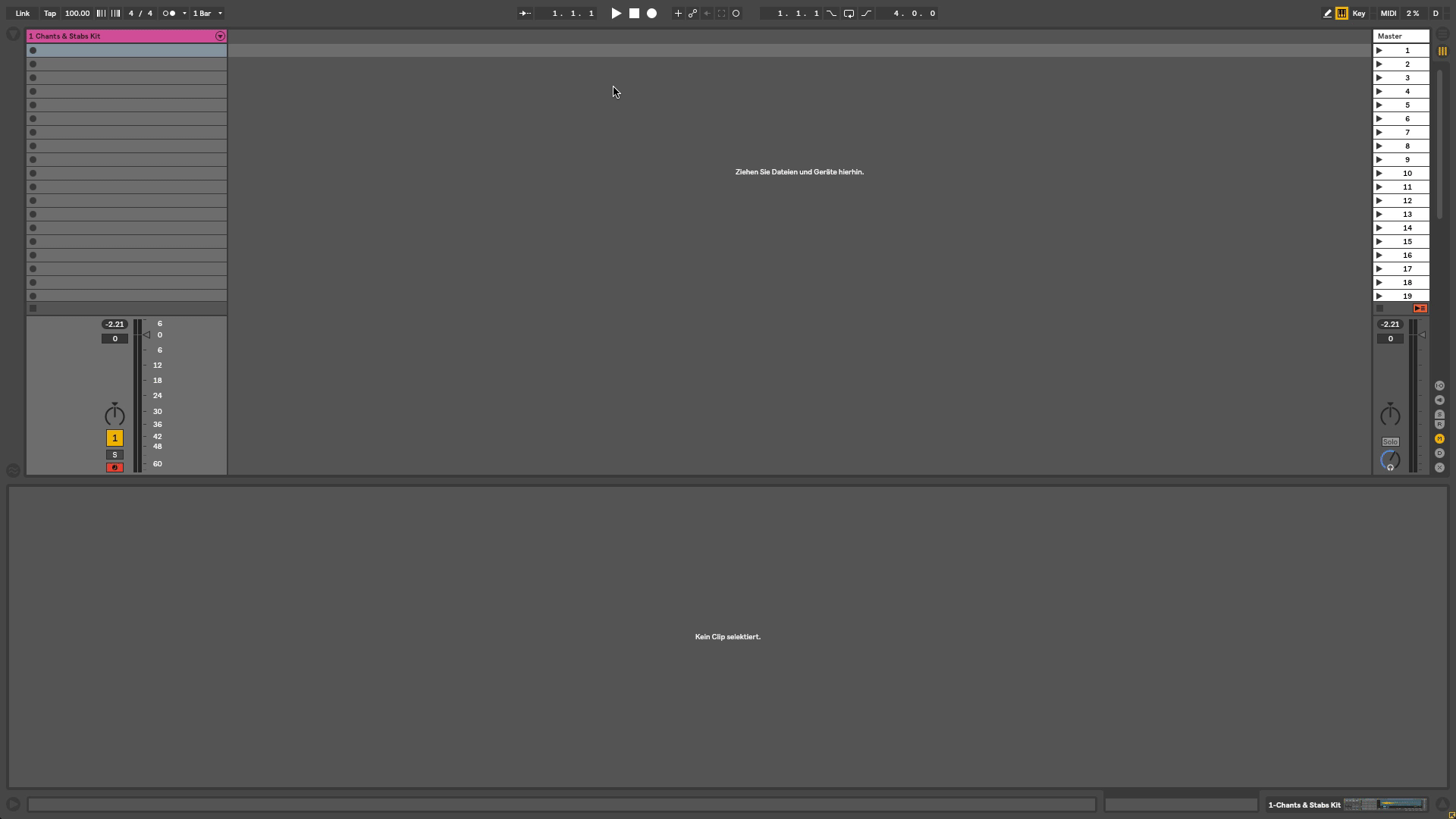Ableton Live 10 – Overcoming the recording blockage with „Capture“
On November 2nd Ableton Live 10 was announced and will be available to the public from early 2018. The full update features countless new improvements, a sharp new 60 frame look, some brandnew devices and even a spectacular wavetable synth – plus it has tons of workflow improvements, such as the longly begged for ability to group-in-groups. But there is one new feature, that i immediatly fell in love with, as soon as i first got an early beta version of Live 10 a couple of months ago: „Capture“.
What is Capture?
We all have encountered the phenomenon of mentally choking, as soon as the „red light“ turns on. While playing around with ideas, you might find something you like (a beat, a bassline or chord progression) and then want to record it – but as soon as you try to make the recording, you cannot reproduce the exact, original idea. This is where Capture comes into place. In Version 10, Live is constantly monitoring, i.e. memorising all Midi notes played into the programm with a computer keyboard, Ableton Push or whatever inputting controller you use.
How to use Capture?
It’s actually really simple: just play music and don’t worry about preparation and the eventual pressure of recording. If you start a new set, song or project in Ableton Live 10, you now don’t have to priorly decide on a tempo, turn on the metronome and then start recording. No, all you do is play. The necessety to define a tempo up front was something i always didn’t like; especially since Ableton brought us Push, it seemed kind of counterproductive to the actual concept of the controller being an integrated musical instrument. Now you can just jam beats or other ideas and whenever you are am happy with what you played, simply click the „Capture“ Button next to Live’s Transport or press [Record] + [New] on Push. Live will create a new, looped and timed-up clip, which contains the Midi-Notes, that you have played since you selected that track and record-armed it, respectively turned it’s monitor to „in“.
A few rules with Capture.
Even though Capture is really easy to use – to fully benefit from the feature and don’t get confused with the results, let me quickly explain Capture’s behavior a bit more in detail:
– To make Capture define the global set tempo by a captured clip, simply play the notes – while Live’s transport is not running. Capture will define the tempo of the set as it interpretates the input.
– When adding another captured clip to the track or set, Capture will then interpretate this clip and again adjust the global tempo, if Live’s transport is not running.
– Opposed to Live’s transport running: Here, Capture will not set a new global tempo to the set, but stay where the tempo was set last.
– Capure will deliver the best results, if you play one more note landing on „one“ after your x-bar-long idea.
– Capture’s range of tempo-analyzing lays between 80 and 160 bpm. If you are looking for a faster or slower tempo, you will need to adjust it afterwords.
– If your first clip has a length of f.e. four bars, Live 10 will assume, that the next clip on another track that you are jamming in, will also be four bars long. If that second clip differs in lenghts, you will have to adjust it to your needs.
– You can always tell, if Capture still has something memorised by looking at the Capture button: if it’s greyed out, Capture’s memory is empty, if it is white, it indicates „press me and i will create a new clip or overdub.“
– Yes, Capture also allows overdubbing: if none of the clips in a track are playing, a new capture will create a new clip in that track containing that last jam-idea. If a clip in that track is playing while you are jamming, it will add those new notes to the playing clip.
– If you have f.e. jammed on track 1, but did not make use of the memorised notes by pressing either Live’s Capture Button or [Record] + [New] on Push, and then jam on track 2 and do capture that idea, the previous idea on track 1 will be deleted from Capture’s memory. This means, Capture will only remember what you played on a track as long as you do capture it before you capture another idea on another track.
Those „rules“ feel logical and one gets used to the mechanics of Capture quickly. In my workflow the use of Capture is implemented already and i hardly ever go „old school“ and press „record“ to lay down a spontanious idea.
Capture is a groundbreaking new feature in Ableton Live 10, which significantly supports the Idea of spontanious music-creation and helps to eliminate the known phenomenon of „red-light-anxiety“.
* Capture will be available for all Ableton Live 10 users, from Live Intro to Live Standard and to Live Suite.
* Note: Ableton Live 10 is still in beta at the time of this blogpost, features may differ in detail at final release.